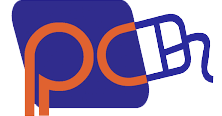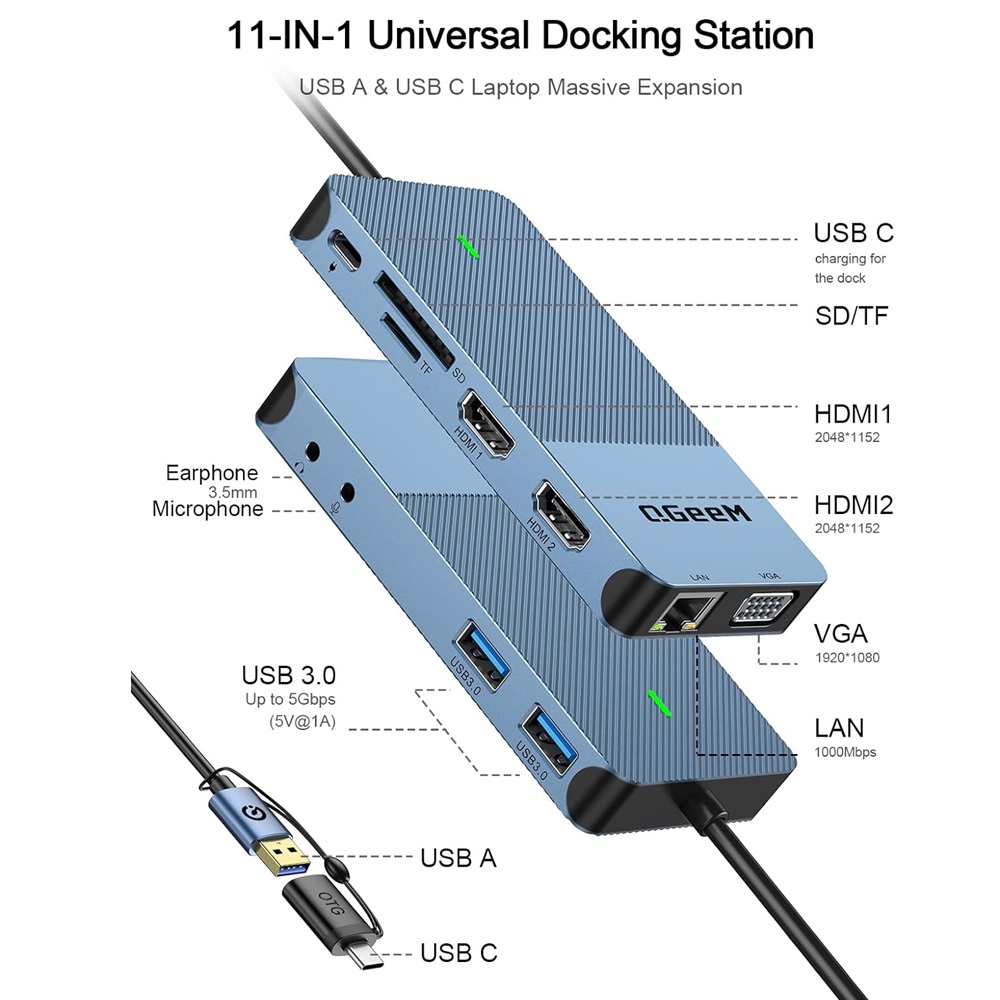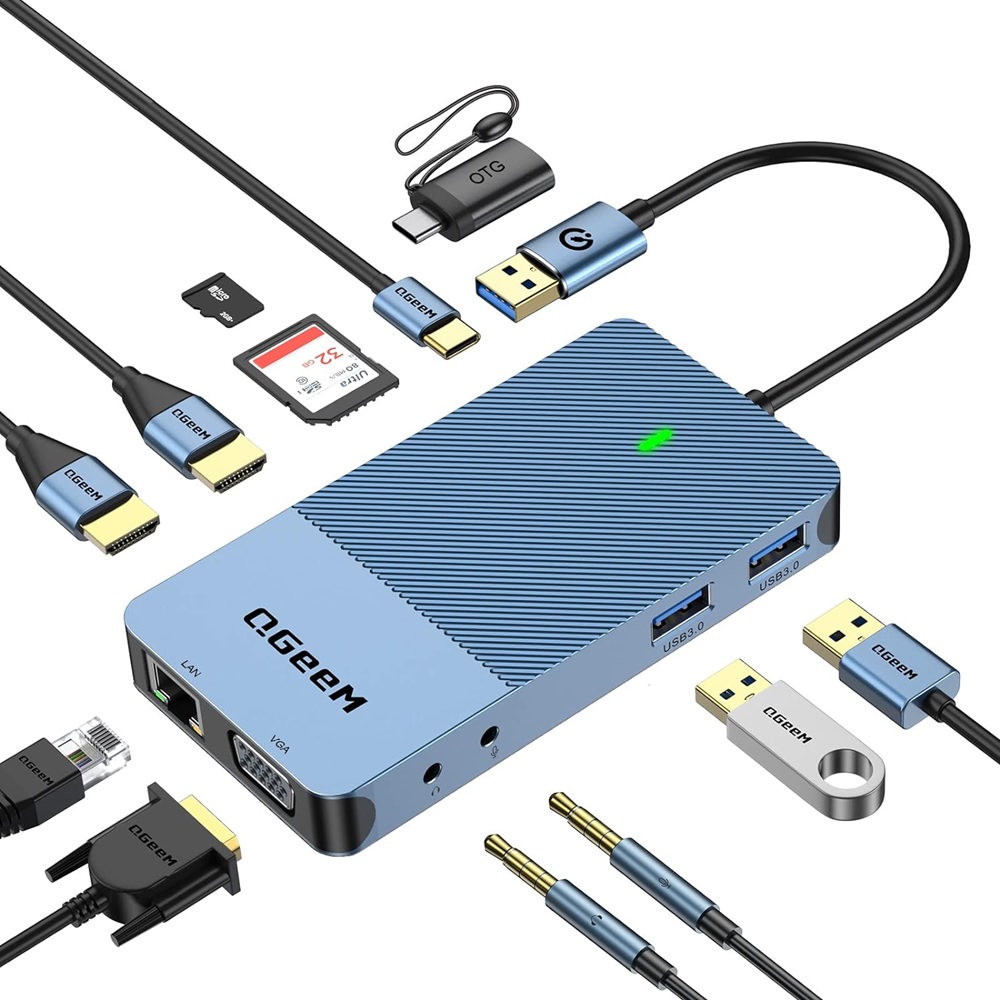EXPERIENCE LIFELIKE IMAGES AND VIDEOS IMMERSIVE WITH QGEEM TRIPLE DISPLAY DOCKING STATION
- * Before using this docking station, please download the latest Displaylink driver
- * TF and SD slots can not use at the same time
- * The USB-C port is designed for our USB docking station charging only(not support charging for laptops)
- * The current output of the dock is around 5V, 1A or 2A
- * This USB-C port has to connect with mains to supply power for the dock when plugging too many external hard drives or multiple display purpose
- Widely Compatibility:
- The USB docking station is compatible with MacBook Pro M1, Macbook pro air mini M1, iPad Pro (2018-2021) ChromeBook, Dell XPS 13/15, Lenovo Yoga, Huawei Matebook, ASUS ZenBook, Samsung Galaxy S9/S9+. Works on Mac OS X 10.6 or higher; Windows XP, 7 or higher; Ubuntu; Chrome OS; Android system.
- 11 Ports USB Docking Station:2*HDMI+VGA+Ethernet+2*USB3.0+SD/Mirco SD Card slot+3.5mm Earphone and microphone jack+USB-C Ports
- Each monitor will be limited to a maximum resolution of 1920 x 1080@60Hz when connecting to a dual or triple monitor.
- The display mode shows: AAAA+AABB+AABC (HDMI1 and VGA only display the same screen)
- It can stream/extend video to your monitor/projector/TV with 2HDMI/VGA port from your Laptop/ iPad/tablets
- This RJ45 Ethernet port unlocks enviably high speeds up to 1000Mbps, the dock can automatically recognize and adjust to your local network plan for your convenience
- Disable the prompt (current overload)when pop up and restart your laptop and Connect our docking to the power supply through the USB-C port before plugging in any other port
-
Support Single/ Dual / Triple / Display
√ HDMI1: 2048*1152
√HDMI2: 2560*1140
√ VGA: 1080P@60(1920*1080)
–Dual display:
HDMI1+HDMI2: 2048*1152 +2048*1152
HDMI2+VGA: 2048*1152+1920*1080
-Triple Display: HDMI1+HDMI2+VGA: 2048*1152 +2048*1152 +1920*1080
NOTE:
1. With the arrival of the macOS Big Sur 11.0& M1 chip, the operating system applies a stricter security policy to (any) software that requires kernel extensions aka kexts (“kexts” – think of it as a macOS version of “drivers”). The QGeeM driver installation includes a system extension that is affected by this policy. As a result, the user has to explicitly enable/allow this system extension within ‘Security & Privacy in system preferences (after installation and before the software is allowed to run)
2. Attention for Macbook Pro M1 User: The HDMI/VGA port may not work after restarting the Macbook Pro M1. It is possible that the privacy settings are not set to auto-login. Follow these steps to set it up and it will work properly (please refer to the Installation Manual for details) System Preferences >>Security and Privacy>> -Click the lock to prevent further changes>>Screen Recording>>DisplayLinkUserAgent >>Click + Finally you can see the DisplayLink icon in the upper right corner of the screen, and then you can use DisplayLink products Note: Click on the DisplayLink icon to set the auto-start program
3. Install the official DisplayLink driver in your laptop before use, the HDMI1, HDMI2, and VGA must need the latest DisplayLink driver to work.
4. Power and Charging: This USB Dock does not provide power to the connected laptop or tablet—the USB C port can’t charger your laptop. only supply the dock
5. Please supply power for our USB Dock via the dock’s USB-C port, before connecting too many external hard drives or multiple devices to the docking station
6.Sound Setting: Windows users: Start>Setting>System>Sound: then change output/macOS users: System Preferences>Sound>Output(3.5mm headphone only vailed for HDMI2 audio)
7. Display Problem: If you connect VGA and HDMI1 ports simultaneously, the 2 monitors will be limited to showing the same screen.
8. Due to the process of EDID (Extended Display Identification Data) communication, once you plug in the monitors, it might blackout the screen for a few seconds. The recovery time depends on the monitor (1 minute at max)